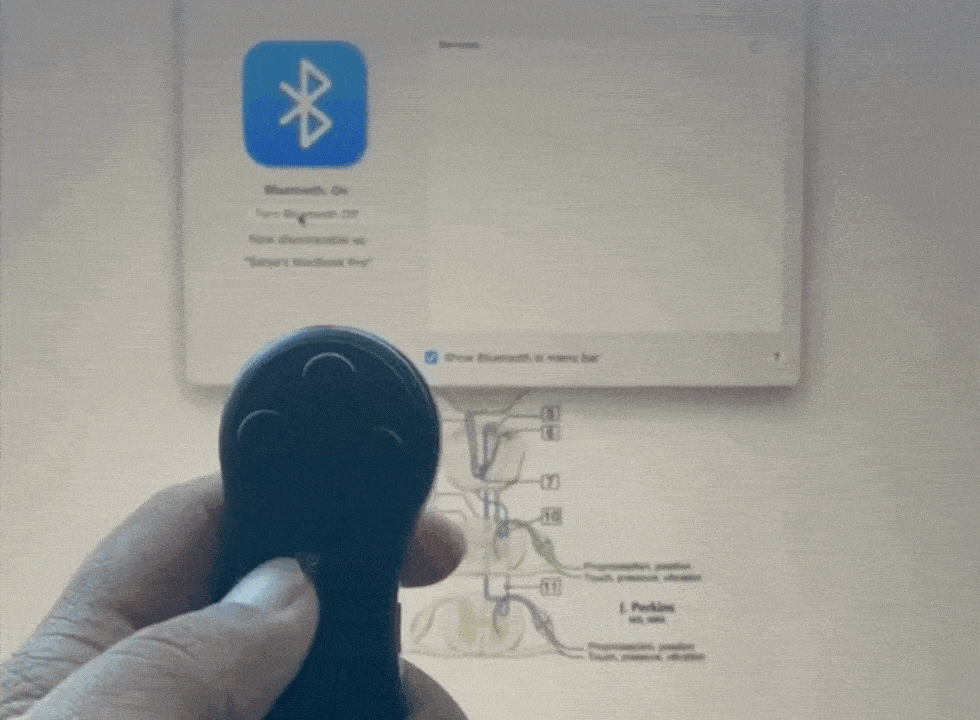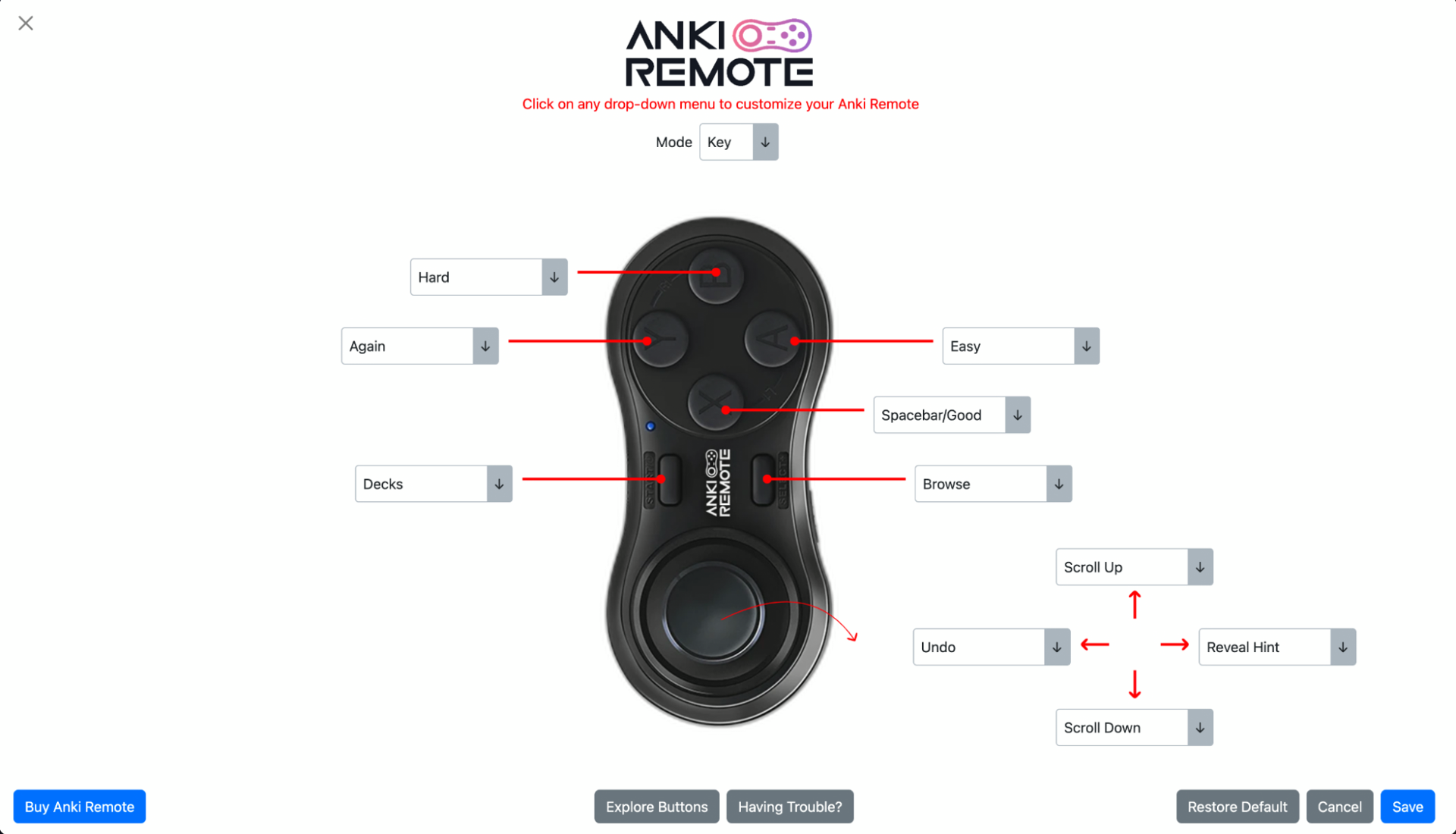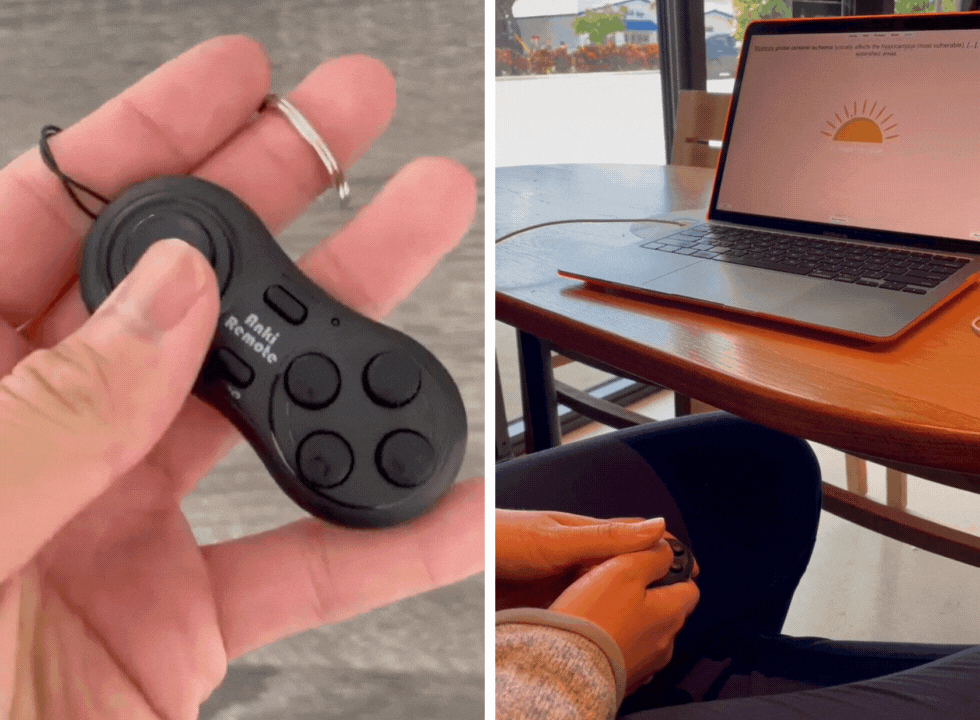Best Anki Controller for Mac
Anki is a popular flashcard app used for spaced repetition learning, a technique proven to improve knowledge retention. While the program itself is powerful, using a dedicated controller can streamline your study sessions and enhance your overall Anki experience.
Table of Contents:
- How Anki Controller can enhance your Anki experience
- The Best Anki Controller
- Anki Controller Set Up for Mac
- How to Customize Your Anki Clicker for Mac
- Benefits of Anki Clicker
- Bottomline
How an Anki Controller Can Enhance Your Anki Experience
- Increased Efficiency Controllers allow hands-free navigation, speeding up your reviews and reducing time spent clicking buttons.
- Reduced Fatigue Clicking repeatedly can cause fatigue. Controllers eliminate this strain, allowing you to study for longer periods.
- Improved Focus By keeping your hands off the keyboard, you can minimize distractions and maintain focus on the flashcards.
The Best Anki Controller
While there are several options available, the Anki Remote stands out as the best Anki controller for Mac. This one-handed remote is specifically designed for Anki, featuring buttons programmed for key commands like "Again," "Good," and "Easy."
Anki Controller Setup for Mac
Anki Remote set up with your Mac is easy.
Here's a step-by-step guide:
- Turn on your Anki Remote by pressing the power button.
- Open the Bluetooth settings on your Mac.
- Press and hold the Bluetooth button on your Anki Remote until it enters pairing mode.
- Select your Anki Remote from the list of available devices on your Mac.
- Follow the on-screen instructions to complete the pairing process.
- Lastly, we have created a quick guide to learn how to quickly navigate your remote.
How to Customize your Anki Controller for Mac
To customize your Anki Remote, follow these simple steps:
- Download the Anki Remote add-on from AnkiWeb or add the following code under your Anki Add-ons: 693153301.
- Once you have the add-on installed, you can easily customize your remote by clicking on any dropdown menu and changing any button to whatever function you prefer.
- If there is a specific function you're looking for but don't see, feel free to reach out to us at [email protected], and we'll do our best to integrate it for you.
We highly recommend using the Anki Remote add-on for the following reasons:
- It unlocks your left joystick, making it easy to set it as an Undo button, which is one of the most popular functions.
- As you continue to use Anki, your study methods may evolve. The add-on allows you to effortlessly update your Anki Remote to align with your progress.
- With the Anki Remote add-on, you can discover new features and functionalities that you may not have known were possible. Explore the add-on page to learn more about what it can do for you.
Tips for Best Study Experience with Anki and Anki Controller
- Create a dedicated study space Minimize distractions and create an environment conducive to focused learning.
- Set realistic goals Start with short, manageable study sessions and gradually increase the duration as you get comfortable.
- Review regularly Consistency is key to spaced repetition learning. Aim to review your flashcards daily or at least several times a week.
- Review regularly Consistency is key to spaced repetition learning. Aim to review your flashcards daily or at least several times a week.
Bottomline
Anki clickers are a valuable tool for anyone using Anki on a Mac. They make studying more convenient, efficient, and comfortable, allowing you to get the most out of your study sessions. If you're serious about improving your study habits, consider investing in an Anki clicker today.
I love Anki Remote! It was super easy to set up on my mac, and I haven't had any issues. I went from 12–14 seconds per card to 8'ish seconds per card. It is a wonderful improvement, and I am very satisfied. -Kendrick (med student)
Product
Copyright © 2025 Study Tools LLC (Anki Remote). All rights reserve. Anki Remote is independent and not endorsed, sponsored, or affiliated with Ankitects Pty Ltd or Ankiweb. Any mention of Anki is solely for descriptive purposes, and no endorsement or sponsorship by Ankitects Pty Ltd is implied. Anki is a registered trademark of Ankitects Pty Ltd.