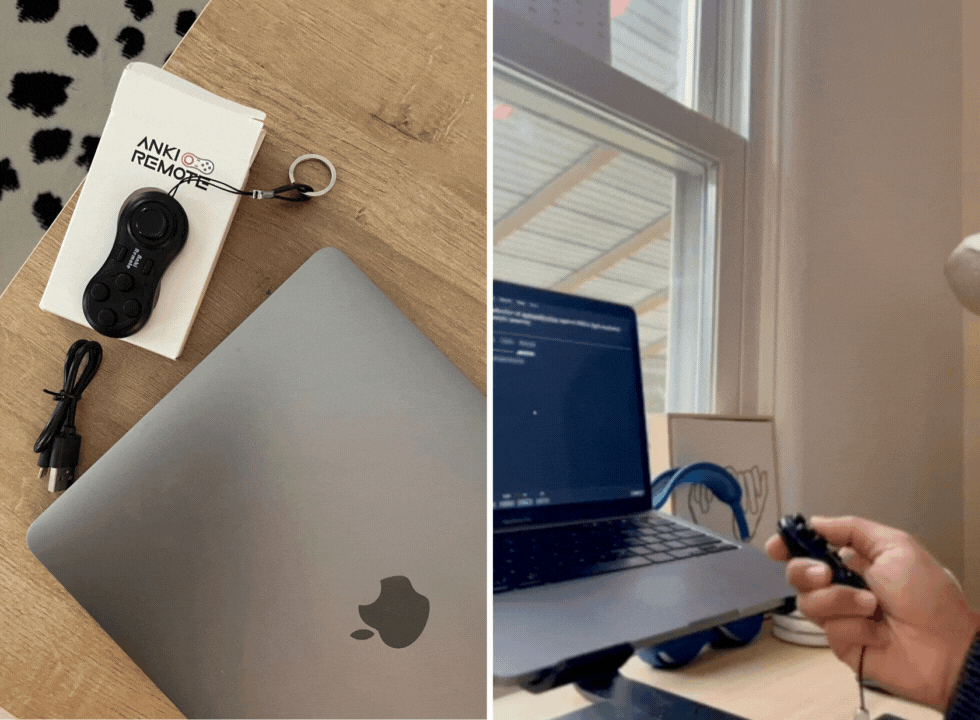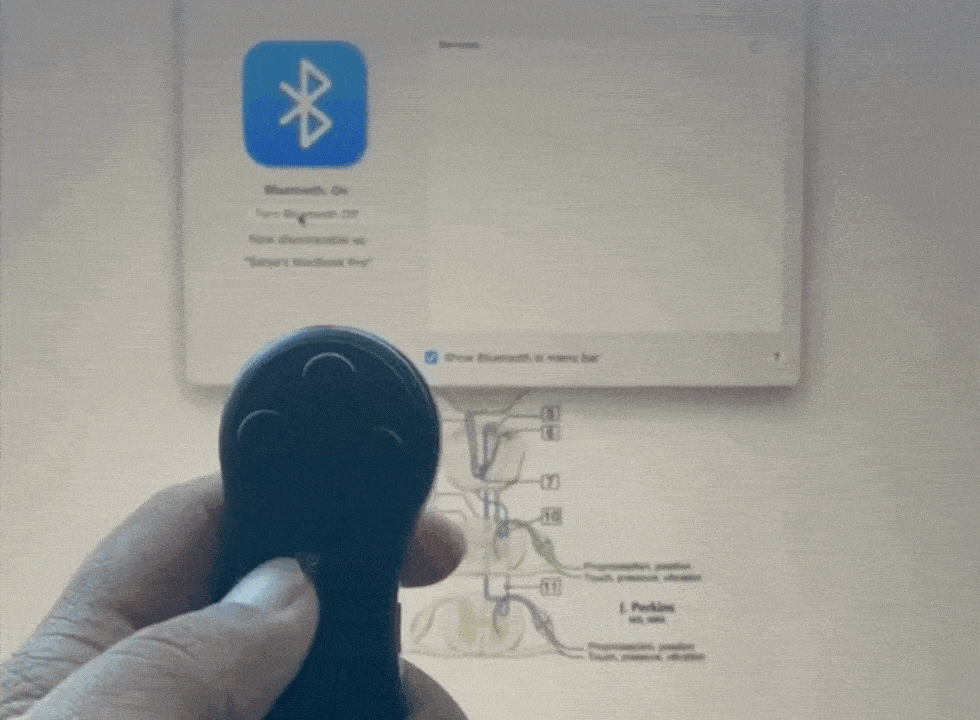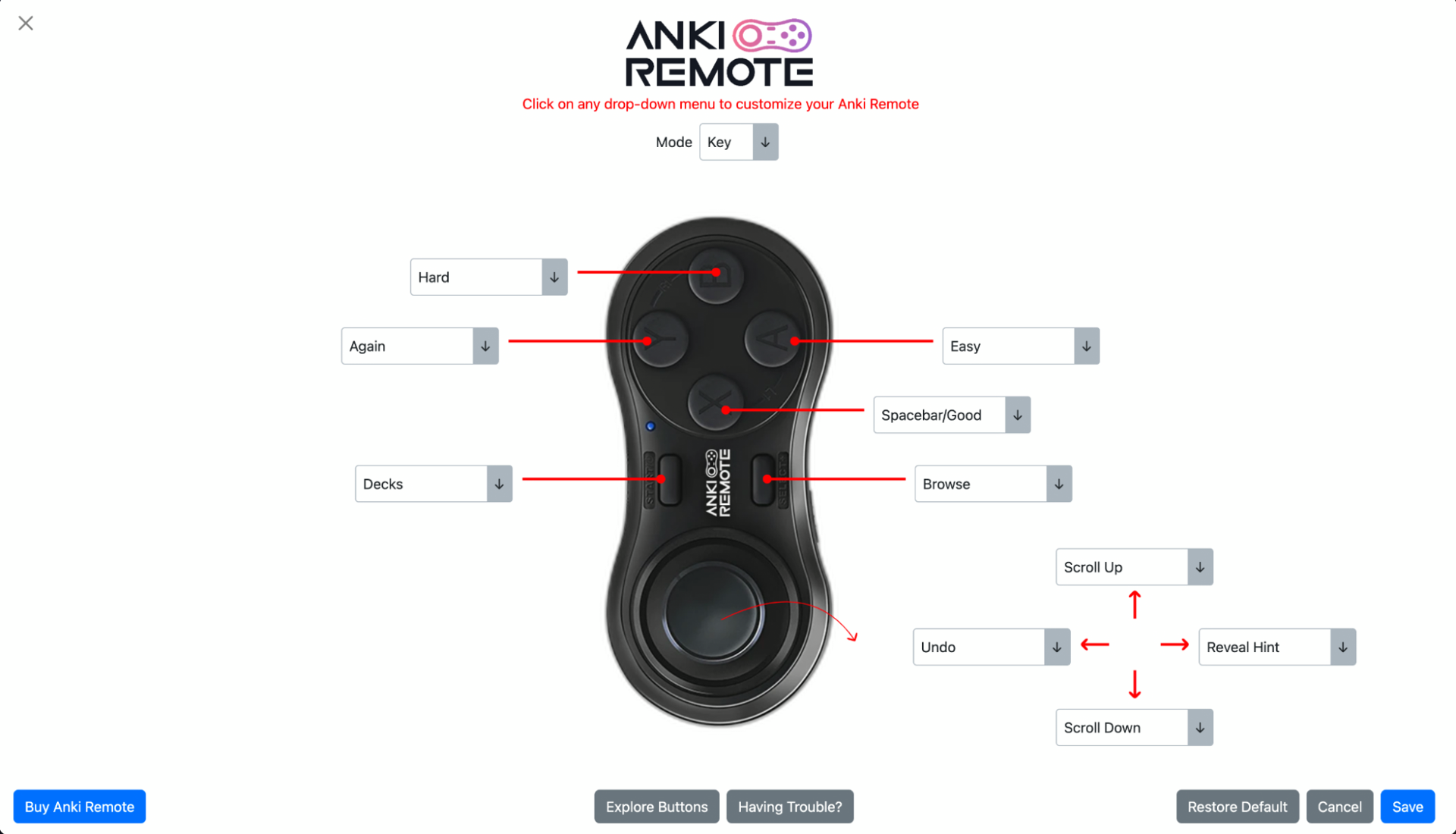Best Anki Remote for Mac
Feeling overwhelmed by the sheer volume of information you need to remember? Whether you're a student tackling exams, a language learner mastering vocabulary, or simply someone seeking to improve your memory in any field, Anki can be your secret weapon.
But what if you could make using Anki even more efficient and engaging? Enter Anki remote, a small handheld devices that unlock a world of convenience and customization for Mac users.
Now, let's delve deeper into what Anki is and how an Anki remote can revolutionize your learning experience...
Table of Contents:
- What is Anki
- What is Anki Remote
- Why Anki Remote is the Best Remote for Mac
- Anki Remote Set Up for Mac
- How to customize Anki Remote for Mac
- Bottomline
What is Anki?
Anki is a free and open-source spaced repetition software application that allows users to create flashcards and review them using a sophisticated algorithm. This algorithm optimizes review schedules based on the user's performance, helping them retain information effectively. Anki is popular among students, language learners, and anyone looking to improve their memory in various fields.
What is Anki Remote?
The Anki Remote is a one-hand remote designed to help you use Anki more comfortably and for longer periods without experiencing discomfort. It connects to your laptop via Bluetooth, allowing you to study under your ideal conditions.
Why Anki Remote is the Best Remote for Mac?
The Anki Remote stands out as the best remote for Mac users due to its ergonomic design and compatibility with Anki. Its features include:
1. Ergonomic design
The Anki Remote is designed to reduce strain on your back, wrists, and fingers, allowing you to study for longer periods without discomfort.
2. Easy to use
The remote is simple to set up and use, making it ideal for users of all levels.
3. Compatibility
The Anki Remote is compatible with Mac laptops, ensuring a seamless studying experience.
Anki Remote Set Up for Mac
Setting up the Anki Remote for your Mac is quick and easy. Here's how you can do it:
- Turn on your Anki Remote by pressing the power button.
- Enable Bluetooth on your Mac by clicking on the Bluetooth icon in the menu bar and selecting "Turn Bluetooth On."
- Press and hold the Bluetooth button on your Anki Remote until it appears in the list of available devices on your Mac.
- Click on the Anki Remote in the list of available devices and follow the on-screen instructions to pair it with your Mac.
- Lastly, you can refer to this quick guide that we created to master your remote within minutes.
How to Customize Anki Remote for Mac
To customize your Anki Remote, follow these simple steps:
- Download the Anki Remote add-on from AnkiWeb or add the following code under your Anki Add-ons: 693153301.
- Once you have the add-on installed, you can easily customize your remote by clicking on any dropdown menu and changing any button to whatever function you prefer.
- If there is a specific function you're looking for but don't see, feel free to reach out to us at [email protected], and we'll do our best to integrate it for you.
We highly recommend using the Anki Remote add-on for the following reasons:
- It unlocks your left joystick, making it easy to set it as an Undo button, which is one of the most popular functions.
- As you continue to use Anki, your study methods may evolve. The add-on allows you to effortlessly update your Anki Remote to align with your progress.
- With the Anki Remote add-on, you can discover new features and functionalities that you may not have known were possible. Explore the add-on page to learn more about what it can do for you.
Bottomline
The Anki Remote is a game-changer for Anki users, providing a comfortable and efficient way to study. Its ergonomic design, ease of use, and compatibility with Mac make it the best remote for enhancing your Anki experience. If you're looking to improve your Anki sessions, the Anki Remote is the perfect companion for your Mac.
I love Anki Remote! It was super easy to set up on my mac, and I haven't had any issues. I went from 12–14 seconds per card to 8'ish seconds per card. It is a wonderful improvement, and I am very satisfied. -Kendrick (med student)
Product
Copyright © 2025 Anki Remote. All rights reserve. Anki Remote is independent and not endorsed, sponsored, or affiliated with Ankitects Pty Ltd or Ankiweb. Any mention of Anki is solely for descriptive purposes, and no endorsement or sponsorship by Ankitects Pty Ltd is implied.