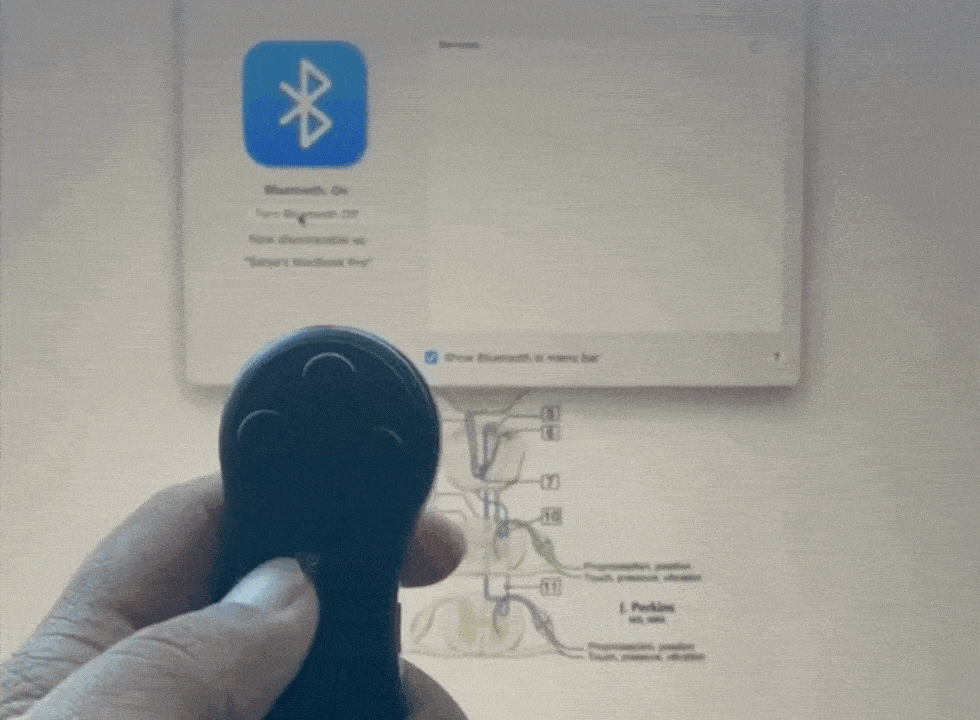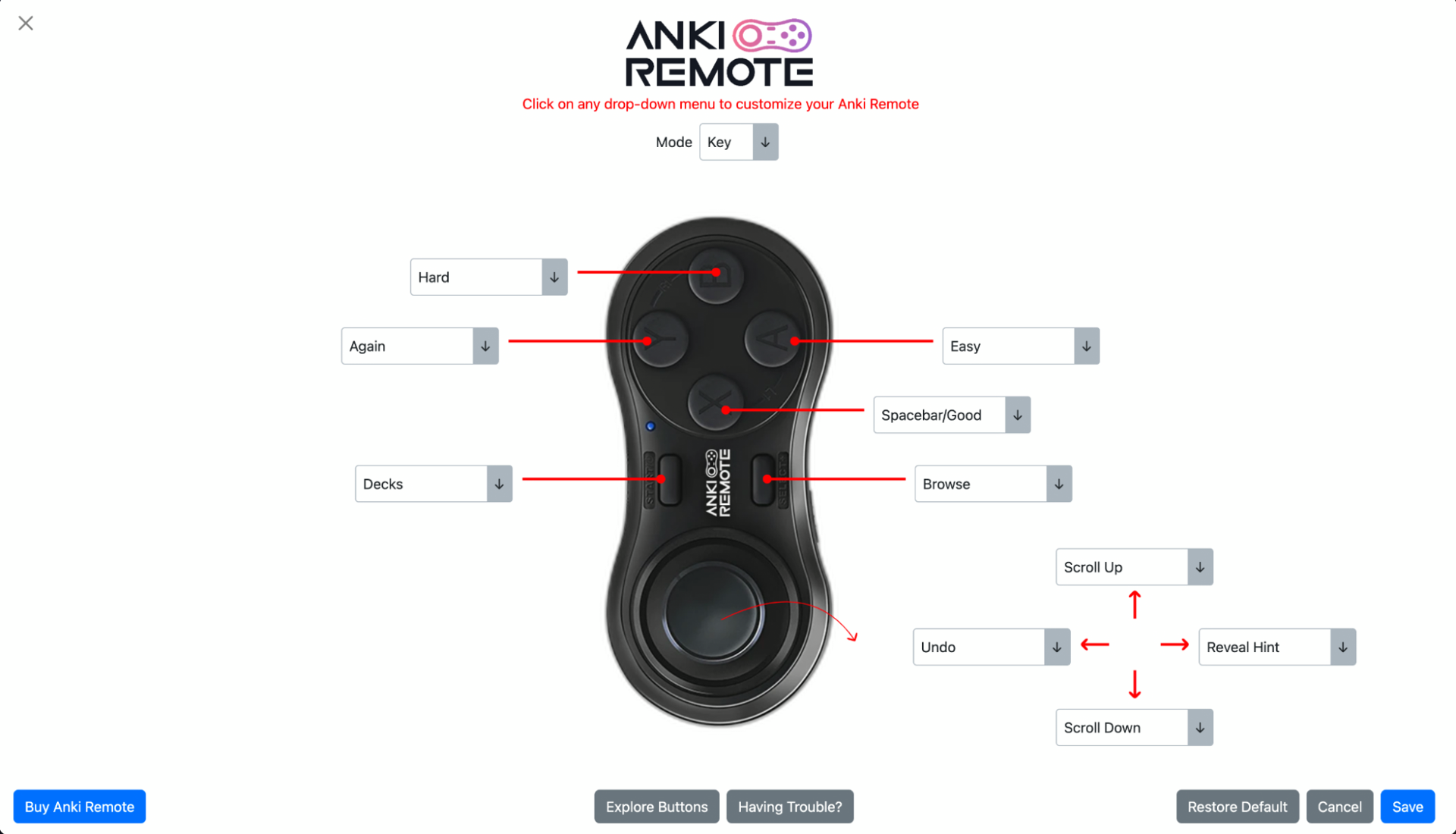Best AnkiRemote for Mac
For students relying on flashcards to learn and retain information, Anki is a powerful tool. However, using a keyboard for extended review sessions can lead to fatigue and discomfort.
Anki remotes offer a solution, allowing hands-free control for a more ergonomic and engaging study experience.
This article explores Anki remotes and why the Anki Remote is the best option for Mac users.
Table of Contents:
- Anki Overview
- Why AnkiRemote is the best
- AnkiRemote Setup for Mac
- How to Customize AnkiRemote for Mac
- AnkiRemote Benefits
- Bottomline
Anki Overview
Anki is a free, open-source spaced repetition system software that uses flashcards to optimize learning. By presenting cards at increasingly spaced intervals based on your performance, Anki helps you retain information more effectively compared to traditional study methods.
Why AnkiRemote is the Best
The Anki Remote is a one-handed, ergonomic controller specifically designed to enhance your Anki experience. It allows you to navigate through your flashcards, answer questions, and control other aspects of the program without needing a keyboard.
This not only reduces fatigue and strain but also makes studying more interactive and enjoyable, leading to potentially longer and more productive sessions.
AnkiRemote Setup for Mac
Anki Remote set up with your Mac is easy. Here's a step-by-step guide:
- Turn on your Anki Remote by pressing the power button.
- Open the Bluetooth settings on your Mac.
- Press and hold the Bluetooth button on your Anki Remote until it enters pairing mode.
- Select your Anki Remote from the list of available devices on your Mac.
- Follow the on-screen instructions to complete the pairing process.
- Lastly, we have created a quick guide to learn how to quickly navigate your remote.
How to Customize your AnkiRemote or Mac
To customize your Anki Remote, follow these simple steps:
- Download the Anki Remote add-on from AnkiWeb or add the following code under your Anki Add-ons: 693153301.
- Once you have the add-on installed, you can easily customize your remote by clicking on any dropdown menu and changing any button to whatever function you prefer.
- If there is a specific function you're looking for but don't see, feel free to reach out to us at [email protected], and we'll do our best to integrate it for you.
We highly recommend using the Anki Remote add-on for the following reasons:
- It unlocks your left joystick, making it easy to set it as an Undo button, which is one of the most popular functions.
- As you continue to use Anki, your study methods may evolve. The add-on allows you to effortlessly update your Anki Remote to align with your progress.
- With the Anki Remote add-on, you can discover new features and functionalities that you may not have known were possible. Explore the add-on page to learn more about what it can do for you.
AnkiRemote Benefits
- Reduced fatigue and discomfort By using a remote, you can avoid the repetitive hand and wrist movements associated with keyboard use, minimizing the risk of strain and fatigue.
- Improved focus and engagement The interactive nature of using a remote can make studying more engaging, leading to improved focus and concentration.
- Increased efficiency Anki Remote allows for quick and easy navigation through your flashcards, potentially streamlining your study sessions.
- Portability The compact size of the Anki Remote makes it easy to take with you and use anywhere for on-the-go studying.
Bottomline
Anki Remote offers a valuable tool for anyone using Anki, and the Anki Remote stands out for its user-friendly design, ergonomic benefits, and ease of use on Mac. If you're looking to improve your Anki experience and make studying more comfortable and engaging, the Anki Remote is an excellent choice.
I love Anki Remote! It was super easy to set up on my mac, and I haven't had any issues. I went from 12–14 seconds per card to 8'ish seconds per card. It is a wonderful improvement, and I am very satisfied. -Kendrick (med student)
Product
Copyright © 2025 Anki Remote. All rights reserve. Anki Remote is independent and not endorsed, sponsored, or affiliated with Ankitects Pty Ltd or Ankiweb. Any mention of Anki is solely for descriptive purposes, and no endorsement or sponsorship by Ankitects Pty Ltd is implied.