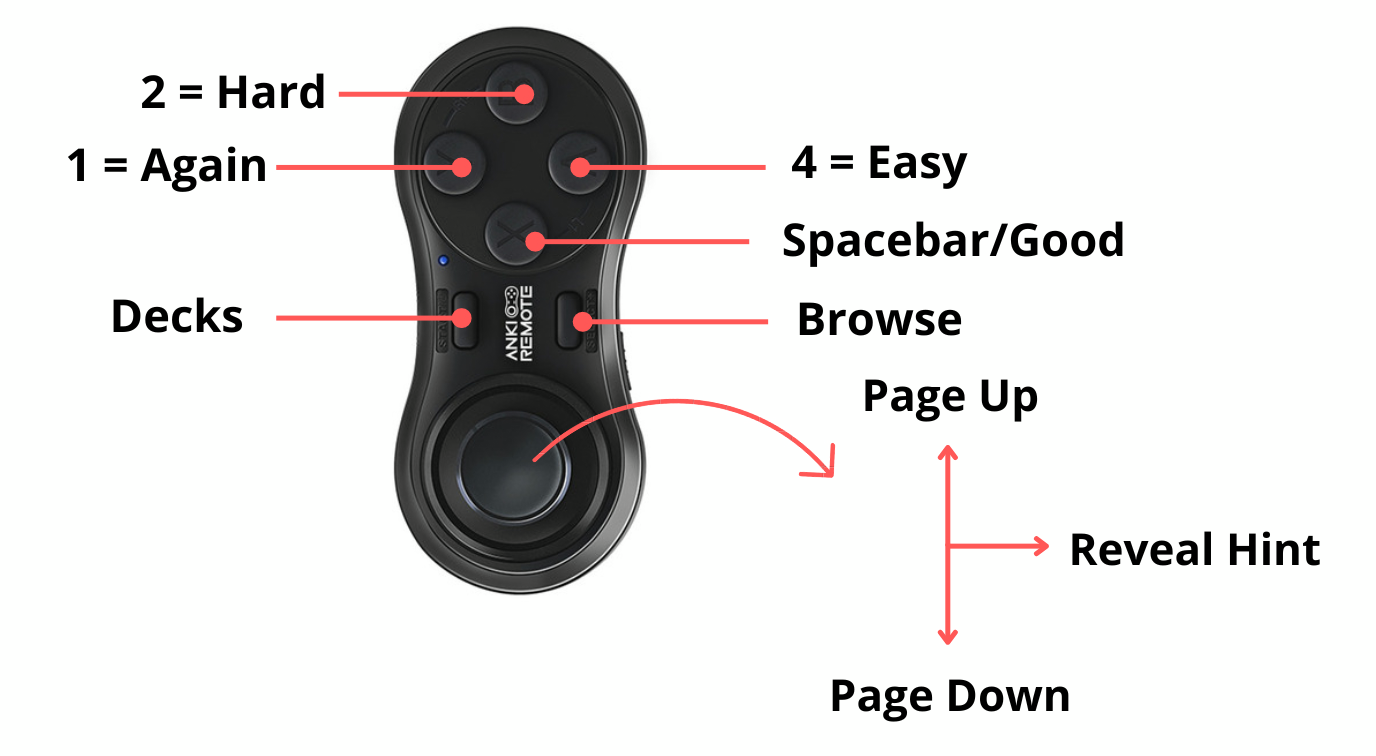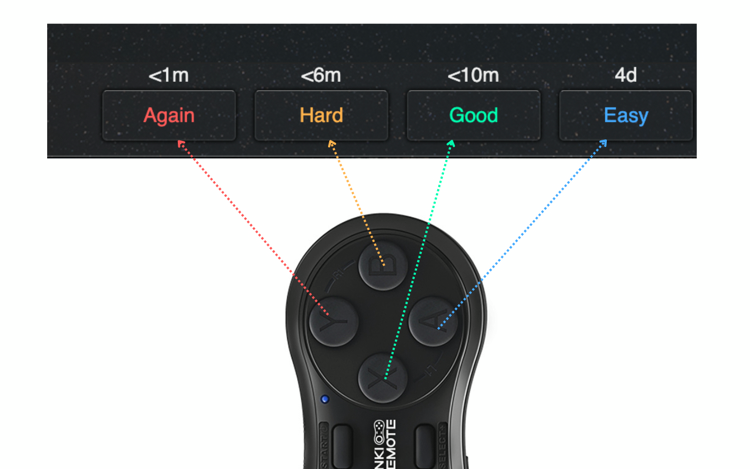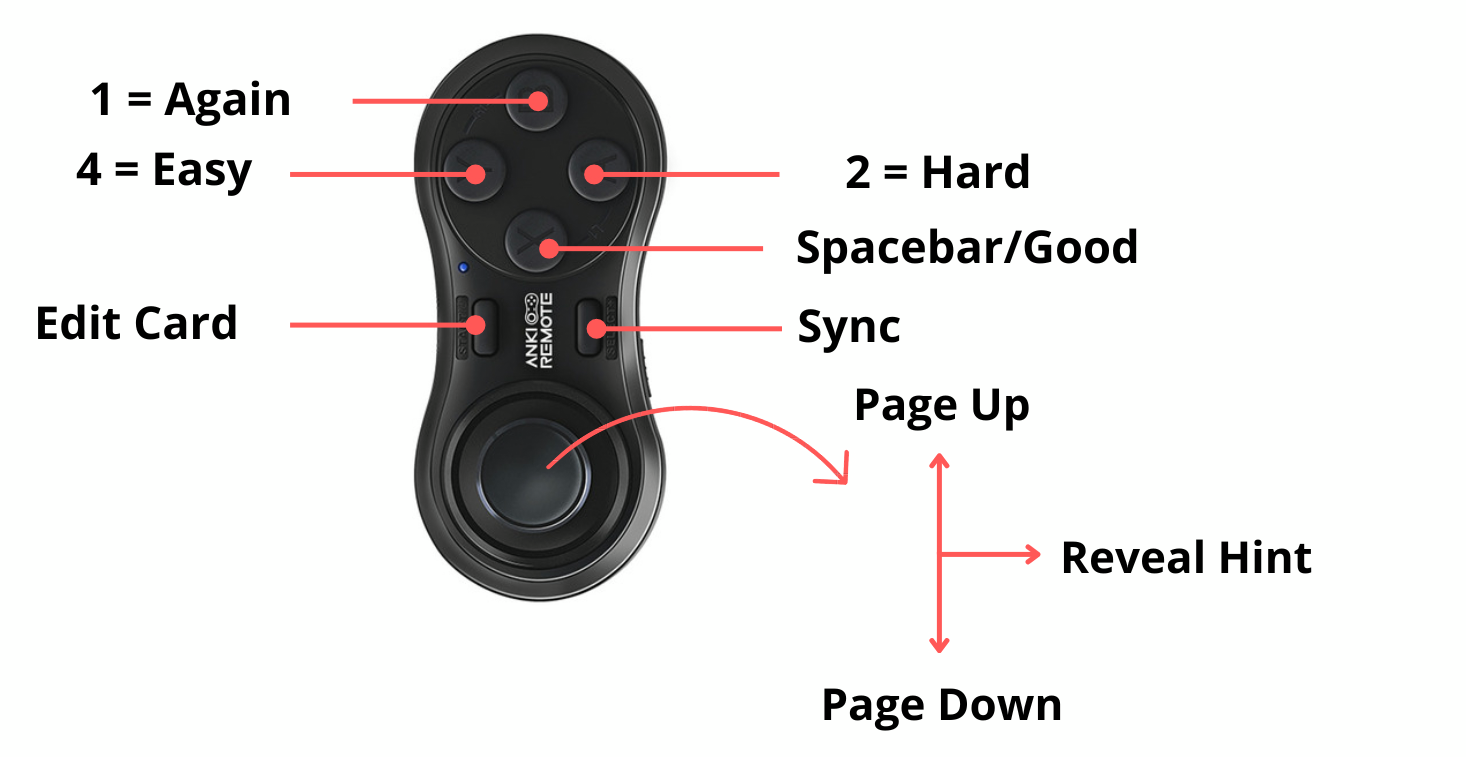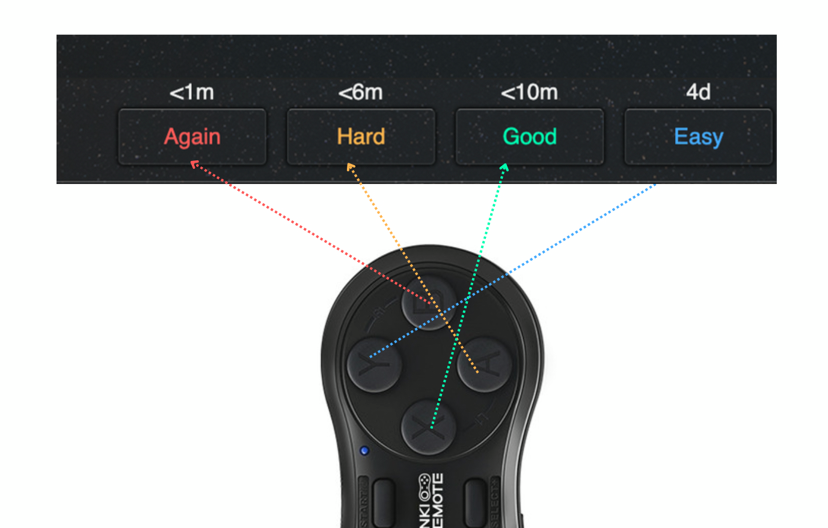How To Connect AnkiRemote iPad
Anki is a popular tool for students because it helps with memorization and learning. But using Anki for a long time can be annoying and make it hard to stay productive.
That's where AnkiRemote comes in. It's a one-hand remote made to help you use Anki better and for longer without getting tired.
AnkiRemote aims to change how you use Anki, making your study time more effective and less exhausting.
Table of Contents:
- Is AnkiRemote Worth It?
- AnkiRemote Setup
- How to Connect AnkiRemote to iPad
- AnkiRemote iPad Setup Layout
- Bottomline
Is AnkiRemote Worth It?
Before getting into how to set up AnkiRemote with your iPad, let's consider its value. AnkiRemote isn't just a gadget; it's designed to enhance your study experience.
By freeing you from being tied to a keyboard or screen, AnkiRemote lets you study in a more relaxed, flexible way. Whether you're lounging on your couch, taking a stroll, or even working out, AnkiRemote lets you keep studying without interruption.
This flexibility can reduce physical and mental fatigue, making your study time more productive and enjoyable.
AnkiRemote Setup
AnkiRemote set up is easy and doesn't require much technical know-how. The device is user-friendly, focusing on simplicity and efficiency. Before you start, make sure your AnkiRemote is charged and your iPad's Bluetooth is on.
This setup aims to create a seamless connection between your AnkiRemote and iPad, making your study sessions as efficient as possible.
To help you make the most of your Anki Remote, we've put together a short, simple guide. With our quick start guide, you'll be using your Anki Remote like a pro in no time. Click below to get started!
https://www.ankiremote.com/start-here
How to Connect AnkiRemote to iPad via Bluetooth
Connecting your AnkiRemote to your iPad via Bluetooth is a simple process. Here's how to do it:
1. Turn on AnkiRemote
Press the power button to turn on your AnkiRemote. Wait for the LED indicator to flash, indicating it's in pairing mode.
2. Enable Bluetooth on Your iPad
Open the Settings app on your iPad and tap Bluetooth. Make sure Bluetooth is enabled.
3. Pair the Devices
In your iPad's Bluetooth settings, look for "Anki Remote" in the list of available devices. Tap it to start the pairing process. If needed, enter a passcode or confirm the pairing.
4. Confirm Connection
After pairing, AnkiRemote should show as "Connected" in your Bluetooth settings, indicating a successful connection.
5. Open Anki
Launch the Anki app on your iPad. AnkiRemote should now work with the app, letting you review your flashcards using the remote.
AnkiRemote iPad Setup Layout
We've included two pre-programmed modes in the Anki Remote. Here's how to access and differentiate between the two modes:
To switch between modes:
- Locate the mode labels on the back of the Anki Remote.
- If the mode bar is positioned upwards, the remote is in GAME mode.
- If the mode bar is positioned downwards, the remote is in KEY mode.
KEY MODE
KEY mode is set up this way for the visual learners who would like their Anki Remote answer keys to roughly resemble the spatial location of Anki.
GAME MODE
GAME mode is set up this way for the Anki people who want their answer choices to go clockwise. Notice that both in Game and Key mode, the Spacebar and Good mode are closest to the center. This is important to shorten TDT (thumb distance traveled)
Bottomline
Using AnkiRemote in your study routine can greatly improve your Anki experience. By connecting AnkiRemote to your iPad, you gain convenience and flexibility in your study sessions.
This setup not only reduces physical and mental fatigue but also makes studying more enjoyable and efficient.
AnkiRemote is a valuable investment for students who want to optimize their study sessions and improve learning outcomes without burnout. With AnkiRemote, you can study anywhere, anytime, with ease.
The Anki Remote is working wonderfully. It works great to take my iPad to the gym, set it on the treadmill, and just be able to run normally while I do cards. Thanks! -Aidan (med student)
Product
Copyright © 2025 Anki Remote. All rights reserve. Anki Remote is independent and not endorsed, sponsored, or affiliated with Ankitects Pty Ltd or Ankiweb. Any mention of Anki is solely for descriptive purposes, and no endorsement or sponsorship by Ankitects Pty Ltd is implied.